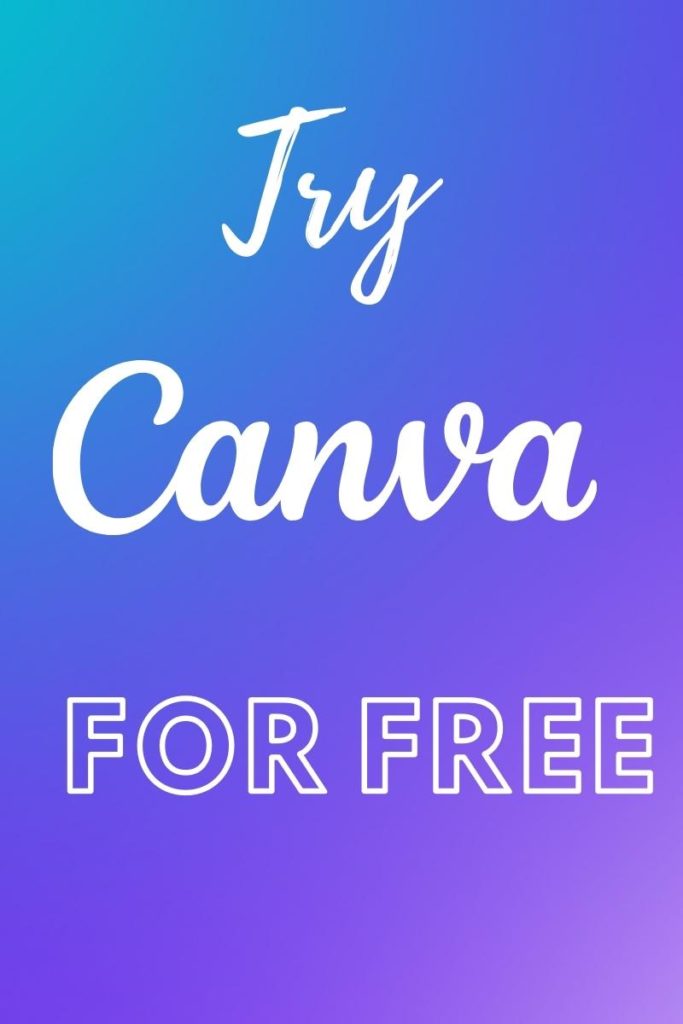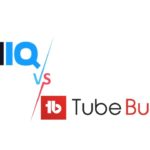Contents
When people visit your YouTube channel, the channel art is what shows them your personality and branding and gets them excited about your video content. In this article, I will show you how to quickly create an aesthetic YouTube Banner using Canva in just under five minutes, to get you started with your YouTube channel.
Steps for Creating An Aesthetic YouTube Banner 2560×1440 px Using Canva
Access the Canva Portal by clicking on this link. If you don’t have an account, you can quickly create one using your social account like Google or Facebook, or an email address.
Create An Aesthetic YouTube Banner using Canva
Once you’ve logged in to Canva:
- Click on “Create Design” on the top left of the screen and select “YouTube Channel Art”. Canva automatically sets the correct size of 2560×1440 px. The new design will open on a new page with a blank white canvas.
- Go to “Templates” on the left pane, and then enter a search term on the search box using a keyword like “fitness” depicting your channel purpose, or “blue” or “brown”, as a theme color of the background you’d like to use.
- From the search results, skim through them and select the template you like. There are many templates to choose from if you don’t know what to put on a youtube banner.
- Delete the default template picture by selecting it, and clicking the delete button on the top right of the screen.
- Change the name in the text area of the template you have selected and put your channel name. In my case I have used “Smitten Fitness”.
- Select the “Elements” pane on the left side of the screen to access Canva Vector Graphics, then search using a keyword, eg “fitness”, or a combination of keywords eg “fitness red”.
- The results will show both free and paid elements. Paid elements are marked with a crown or price tag.
- Pick an element graphics color that contrasts with the template color you are using. Some elements allow changing of colors by selecting them and then clicking on the color pallet.
- Make sure you resize the graphics and place them close to the wordings so that they will be visible on both Desktop and Mobile.
- Once you are comfortable with your YouTube Banner design, you can download it for use on YouTube.
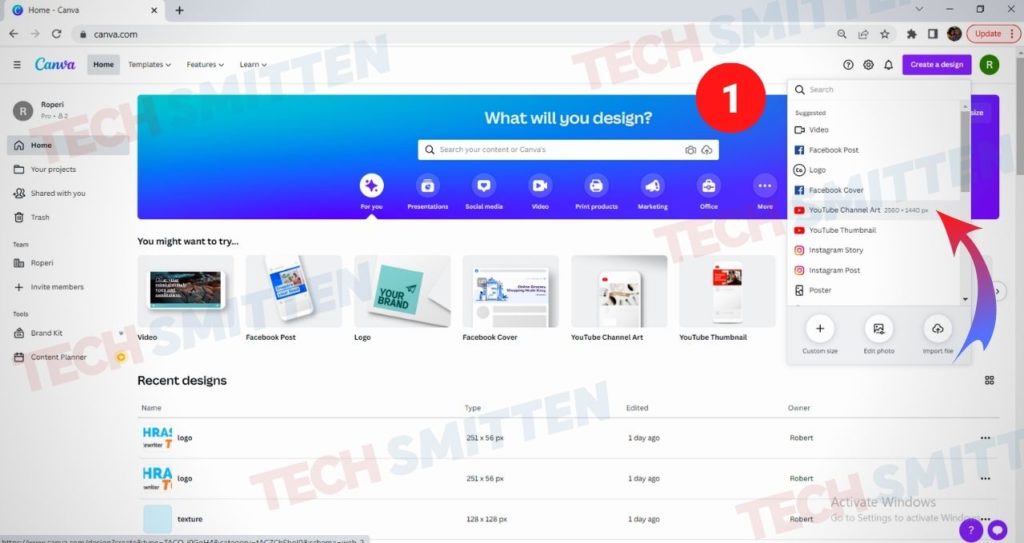
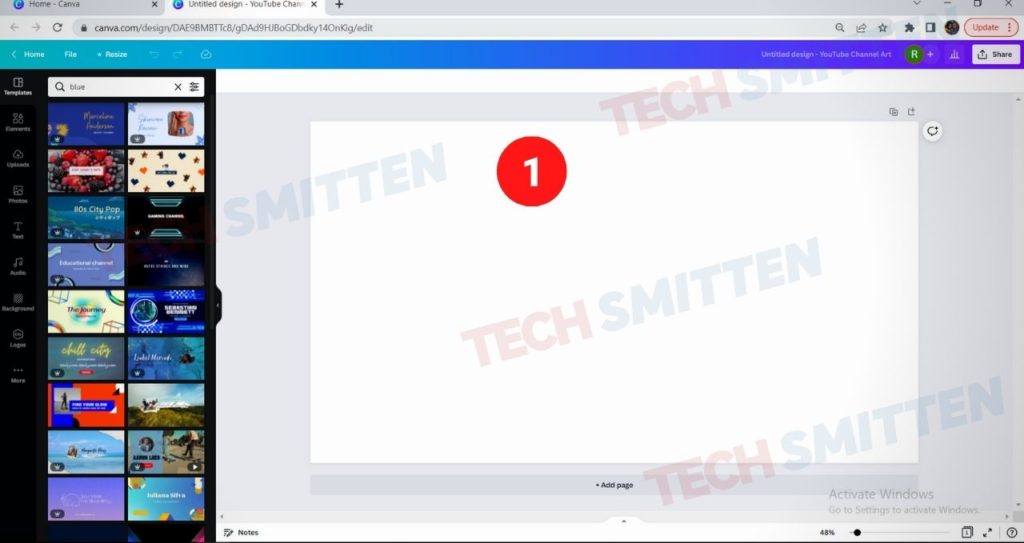
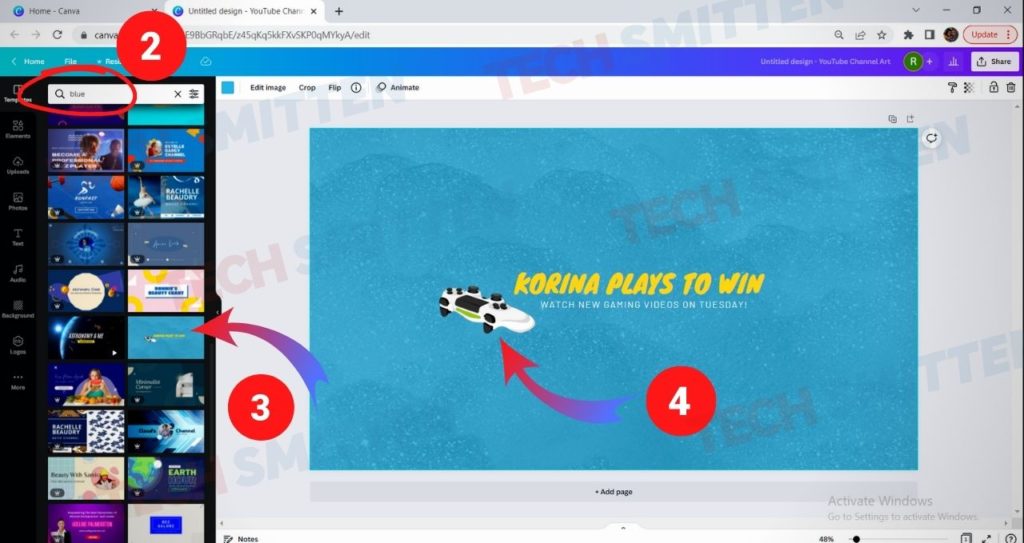
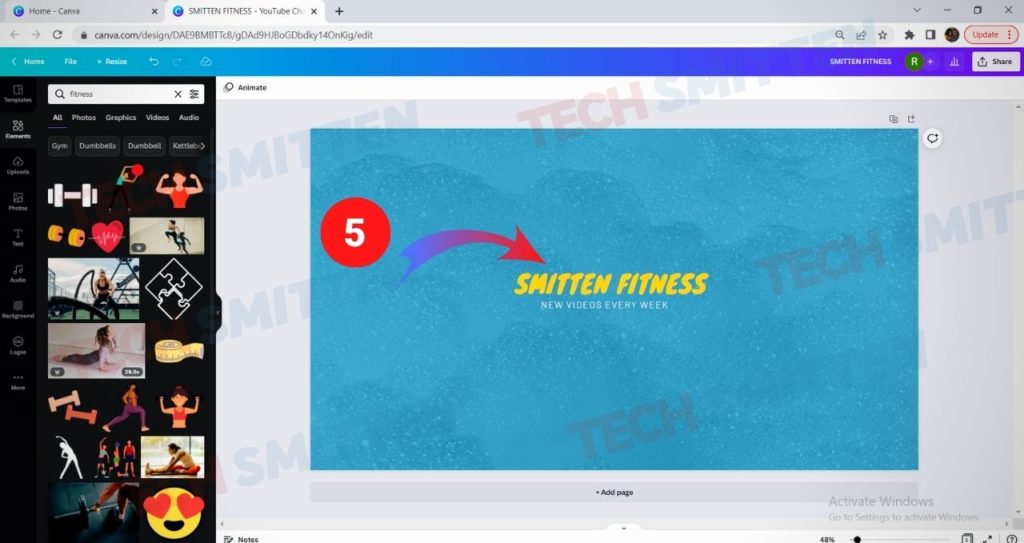
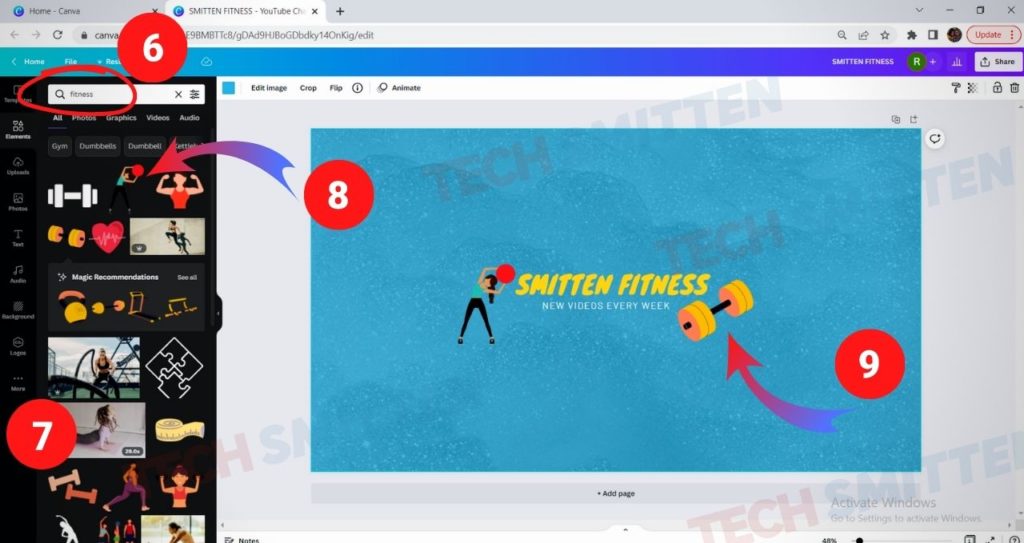
Download the YouTube Banner
To download your Canva YouTube Banner you have just created:
- Click on the “Share” button at the top right of the screen, then click “Download” to initiate the download.
- You can download a PNG or JPEG file format. In my case, I will use PNG.
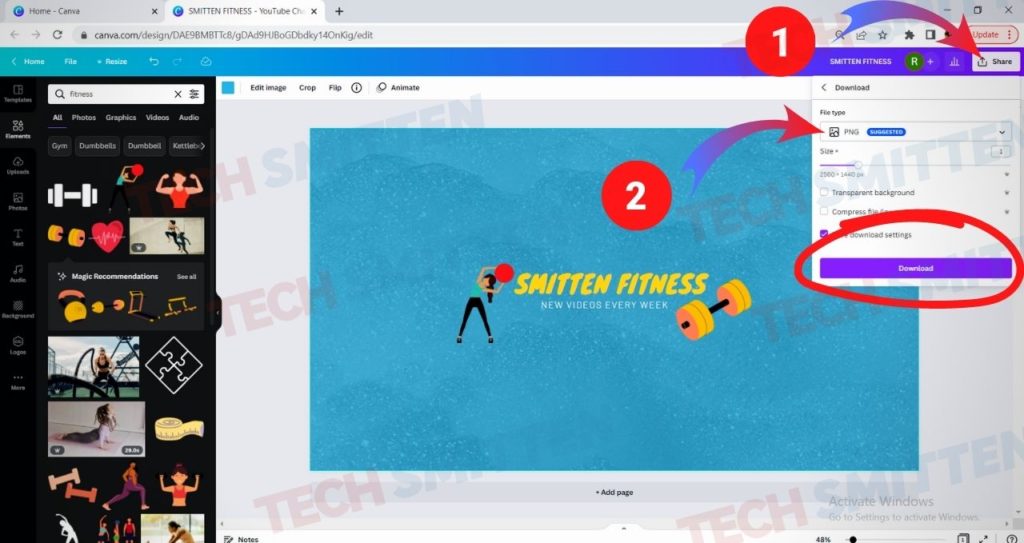
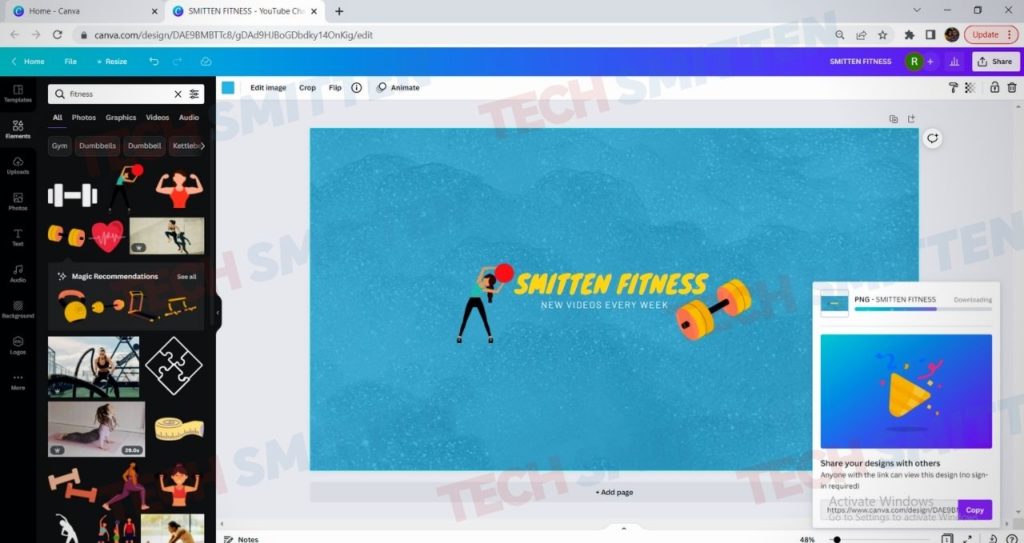
Upload the YouTube Banner using YouTube Studio
To upload your Canva YouTube Banner on YouTube:
- Open YouTube Studio by going to studio.youtube.com and Sign In to your Google account if you are not signed in.
- Choose your Channel and Click “Customization” on the left pane.
- Select the “Branding” tab, and under the “Banner Image” section.
- Click on the”Upload” button to upload your Aesthetic YouTube Banner.
- Click on the “Done” button to save changes.
- YouTube will show you how the Channel Art preview will look like on Desktop, TV, and Mobile.
- Click on “Publish” to publish the Channel Art on your YouTube channel.
- You can then preview your newly created YouTube Banner on your YouTube Page.
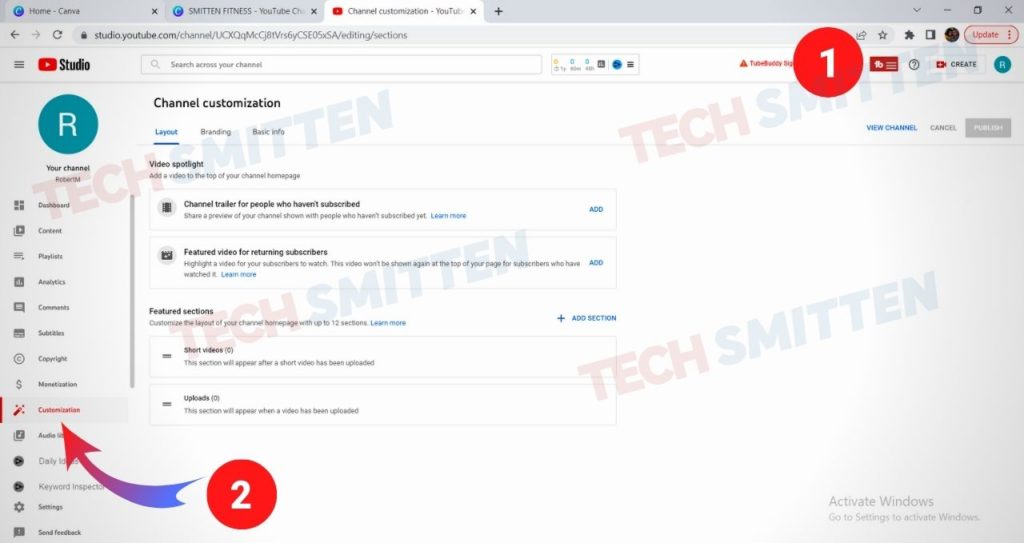
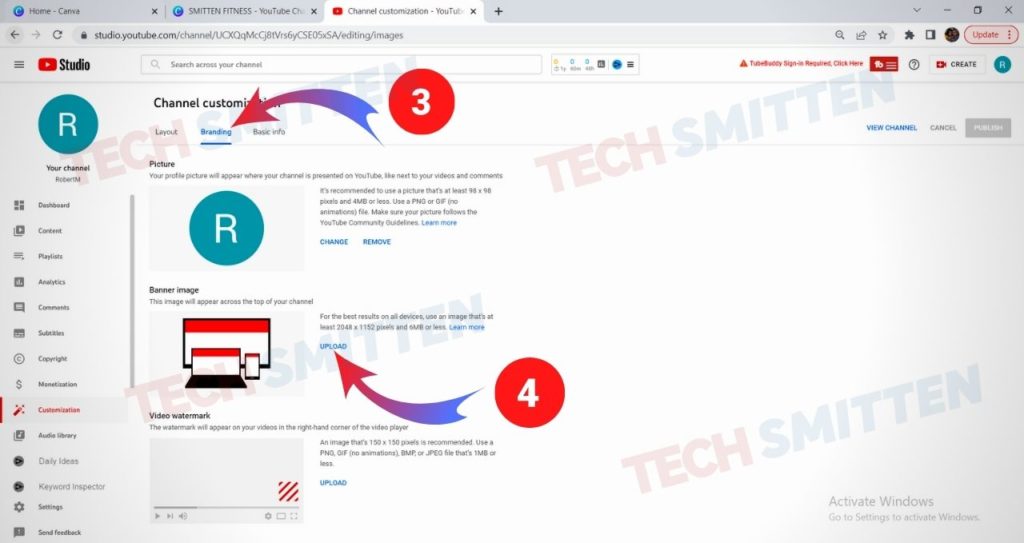
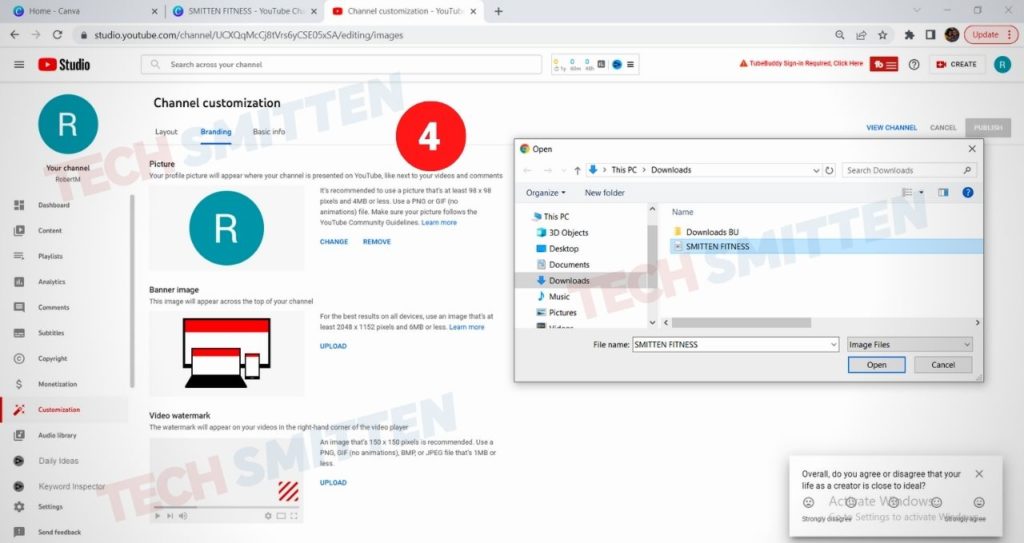
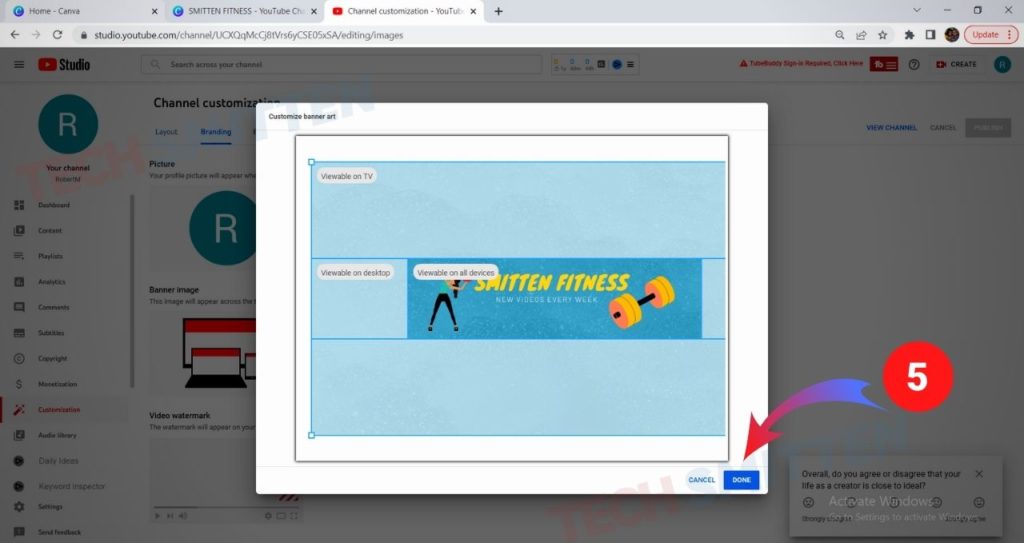
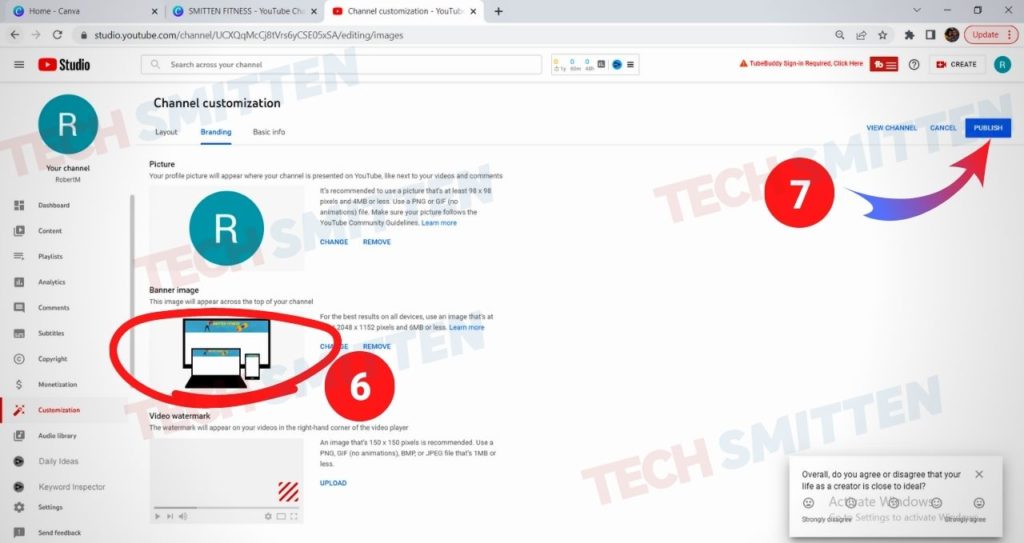
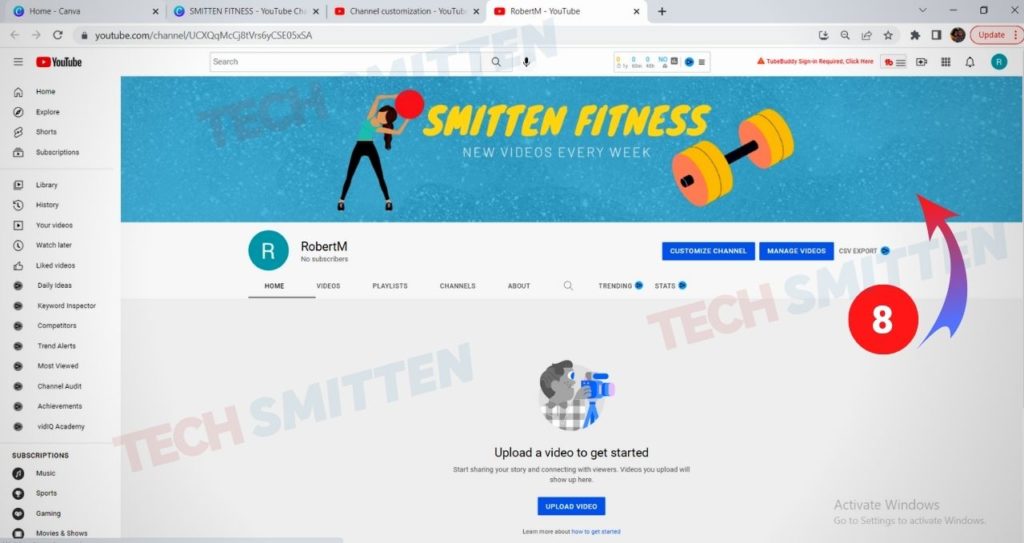
Create an Aesthetic YouTube Banner Video Guides
Create an Aesthetic YouTube Banner with Canva Detailed Video Guide
FAQs
Where can I get Aesthetic YouTube Banner Templates?
You can visit the Canva Website to get many aesthetic YouTube Banner templates that you can use for free on your Canva YouTube Banner designs. You will also find cool YouTube Banner ideas from sample templates that you can work with. Canva is a tool that can not only be used as an aesthetic YouTube Banner Maker but can also be used to create YouTube Thumbnails graphics.
How big should a YouTube Banner be?
The minimum recommended size of a YouTube Banner according to YouTube Guidelines is 2048 x 1152 px with an aspect ratio of 16:9. The minimum dimension of the safe area for text and logos is 1235 x 338 px. Larger images may get cropped on certain views or devices.
Where can I get Aesthetic Pictures for YouTube Banner?
You can get free aesthetic pictures for YouTube Banner on Canva. Visit the Canva Website and create an account to start accessing thousands of free photos and easily create your YouTube Banners.
Where can I get a Purple, Pink, Blue, or Brown Aesthetic YouTube Banner?
You can visit the Canva Website to get multiple colors aesthetic YouTube Banner templates that you can use for free on your designs.
Where can I get an Aesthetic Roblox YouTube Banner?
You can visit the Canva Website to create your own Roblox YouTube Banner. Canva allows you to upload your own images to use on your designs, and has predefined YouTube Banner Templates that you can choose from.
Conclusion
I hope you learned how to quickly create and add an aesthetic YouTube Banner for your YouTube channel. Let me know if you have any questions in the comments section below and I will get back to you promptly.