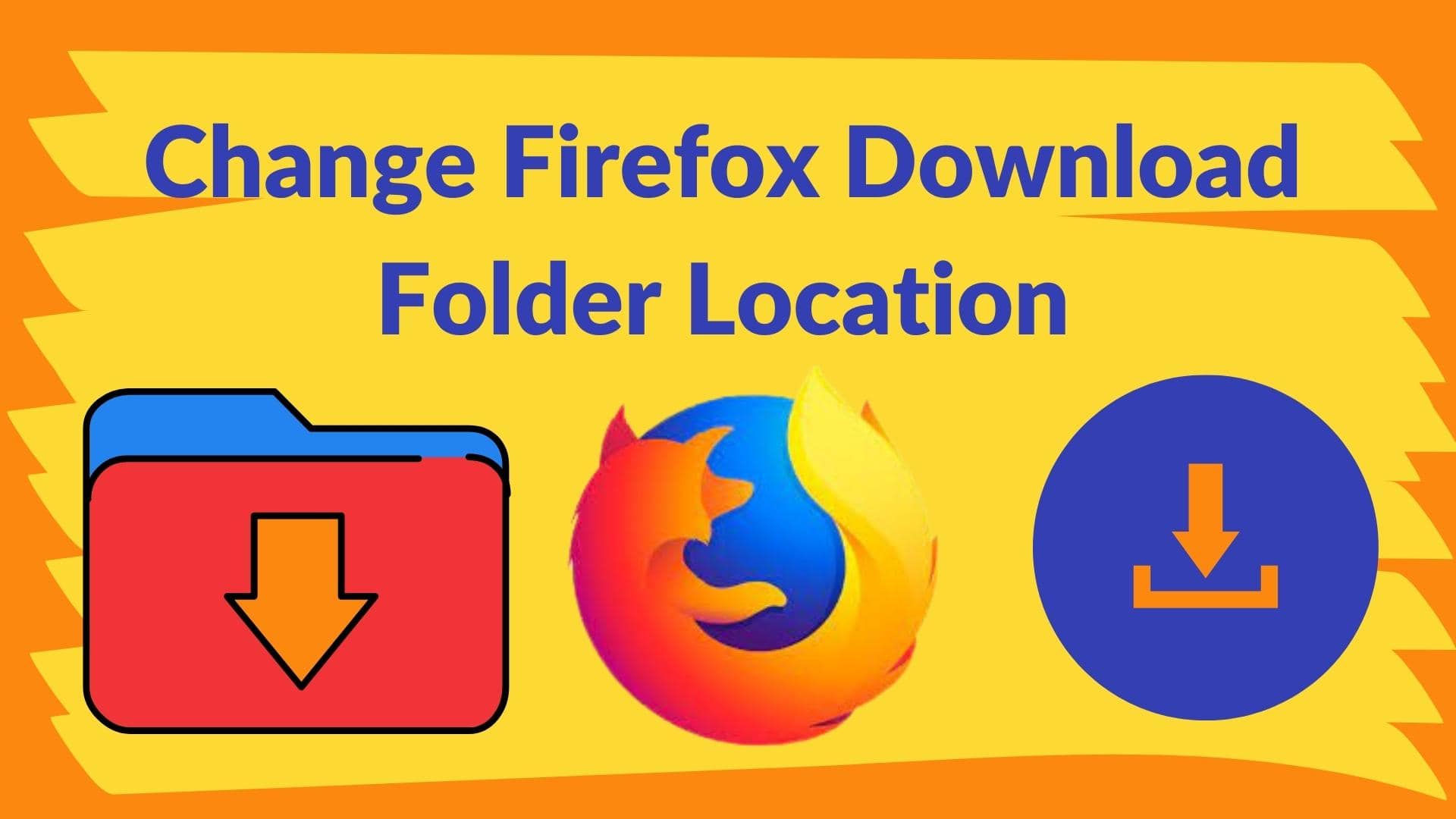Firefox web browser by default saves downloaded files in the main Downloads folder. You may want to change it to save in a different location. To achieve that, you have to make the change in Firefox Settings. I will show you how to change Firefox Download folder location using the steps below:
- Open Firefox and click the “Hamburger menu (☰)” with the three stripes symbol on the top right of your screen.
- Click “Settings” in the drop-down menu.
- On the “General Page”, go to “Files and Applications” section.
- On “Save files to” area, click the “Browse” button and select your new download folder. If you want prompts to select the download folder on each download, select option “Always ask you where to save files”.
- Close the tab.
Illustrations on How to Change Firefox Download Folder Location
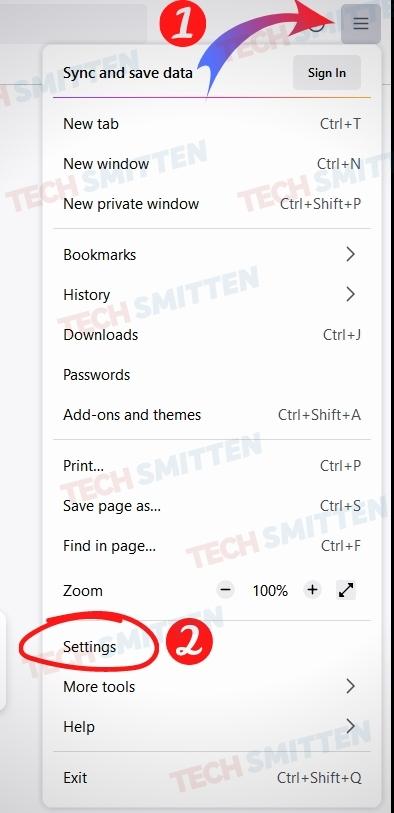
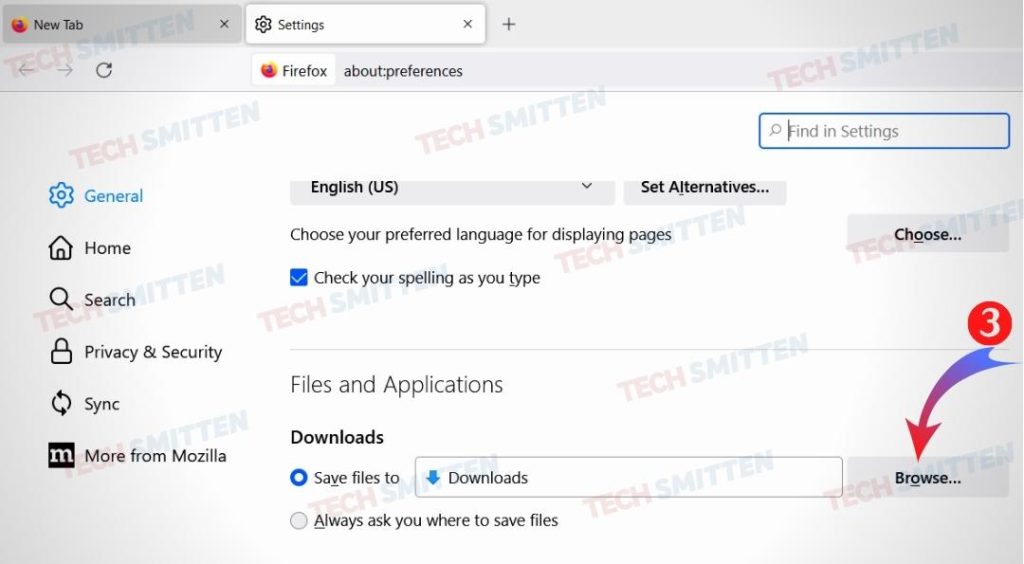
Firefox web browser will start using your newly selected folder to save downloads instead of the previous Standard Downloads folder.