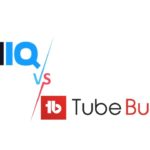Contents
- Best YouTube Editing Software
- 1. Adobe Premiere Pro – Best for Professional-Grade Video Editing
- 2. Final Cut Pro – Best for Professional Video Editing on Mac Systems
- 3. iMovie – Best for Beginner and Casual Video Editing on Mac and iOS Devices.
- 4. Sony Vegas Pro – Best for Professional Video Editing with Advanced Features and a User-friendly Interface.
- 5. DaVinci Resolve – Best for High-end Color Grading and Professional Video Editing.
- 6. HitFilm Express – Best for Combining Video Editing and Visual Effects in one software package, offering a range of professional-level features for Free.
- 7. Filmora – Best for Beginner-friendly Video Editing with a focus on simplicity and ease of use.
- 8. Movavi Video Editor – Best for Easy and Intuitive Video Editing for Users of all Skill Levels.
- 9. Lightworks – Best for Professional-Grade Video Editing with Advanced Features and Flexibility.
- 10. Avid Media Composer – Best for High-End Professional Video Editing and Post-Production Workflows.
- 11. Magix Movie Edit Pro – Best for User-Friendly Video Editing with a Focus on Creativity and Flexibility.
- 12. Pinnacle Studio – Best for Comprehensive Video Editing with Advanced Features and Intuitive Controls.
- 13. CyberLink PowerDirector – Best for Fast and Feature-rich Video Editing with a Focus on Intuitive Editing Tools and Creative Effects.
- 14. Kdenlive – Best Free Open-source Video Editing Software with a Focus on Flexibility and Customization.
- 15. OpenShot – Best for Beginner-friendly and Free Video Editing Software with a range of Essential Features.
- 16. Shotcut – Best for Versatile and Free Video Editing with a Focus on Customization and Extensive Format Support.
- 17. VSDC Free Video Editor – Best for Non-linear Video Editing with Advanced Features and a User-friendly Interface.
- 18. Windows Movie Maker – Best for Basic Video Editing and Quick Video Creation.
- 19. Corel VideoStudio – Best for User-friendly Video Editing with a Range of Creative Features and Effects.
- Conclusion
Are you ready to take your YouTube videos to the next level? Look no further! In this blog post, we’ll dive into the world of video editing and explore the 19 Best YouTube video editors that can help you transform your content into something truly remarkable. Whether you’re a beginner or a seasoned pro, these editors offer a range of features and functionalities to suit your needs. Get ready to unleash your creativity and produce videos that captivate and engage your audience like never before!
Best YouTube Editing Software
In summary, these are the 19 Best YouTube Editing Software:
- Adobe Premiere Pro
- Final Cut Pro (for Mac users)
- iMovie (for Mac users)
- Sony Vegas Pro
- DaVinci Resolve
- HitFilm Express
- Filmora
- Movavi Video Editor
- Lightworks
- Avid Media Composer
- Magix Movie Edit Pro
- Pinnacle Studio
- CyberLink PowerDirector
- Kdenlive (open-source)
- OpenShot (open-source)
- Shotcut (open-source)
- VSDC Free Video Editor
- Windows Movie Maker (for Windows 10)
- Corel VideoStudio
1. Adobe Premiere Pro – Best for Professional-Grade Video Editing
Pricing: Subscription Based
Pros
- Professional-grade editing tools: Adobe Premiere Pro offers a comprehensive set of advanced tools and features for video editing, including multi-camera editing, color correction, audio mixing, motion graphics, and more.
- Integration with other Adobe software: It seamlessly integrates with other Adobe Creative Cloud applications like After Effects, Photoshop, and Audition, allowing for a smooth workflow and easy collaboration.
- High-quality output: Premiere Pro supports a wide range of video formats and resolutions, including 4K and even higher resolutions. It ensures high-quality output and provides flexibility for exporting to different platforms.
- Efficient editing workflow: Premiere Pro offers a user-friendly interface with customizable layouts and keyboard shortcuts, making the editing process efficient and intuitive.
- Broad community support: As one of the industry-standard video editing tools, Premiere Pro has a large community of users, which means you can find numerous tutorials, resources, and troubleshooting assistance online.
Cons
- Steep learning curve: Due to its extensive feature set and professional-grade capabilities, Premiere Pro has a relatively steep learning curve, especially for beginners.
- Resource-intensive: Premiere Pro can be demanding on your computer’s resources, particularly when working with large video files or complex projects. A powerful computer is recommended for optimal performance.
- Subscription-based pricing: Adobe Premiere Pro is available as a subscription-based service through Adobe Creative Cloud, which means you need to pay a monthly or annual fee to access the software.
Key Features:
- Advanced video editing tools and effects.
- Multi-camera editing and syncing.
- Color grading and correction.
- Audio editing and mixing.
- Motion graphics and visual effects.
- Seamless integration with other Adobe software.
- Collaborative workflow with Team Projects.
- Dynamic Link for round-trip editing between Premiere Pro and After Effects.
- Extensive file format and codec support.
- Customizable interface and keyboard shortcuts.
Who is it Suited For
Adobe Premiere Pro is best suited for professional videographers, filmmakers, and content creators who require advanced YouTube editing software features and a robust toolset. It is ideal for those working on projects that demand high-quality video output and complex editing requirements.
Why we Picked It
Adobe Premiere Pro is an ideal choice for YouTube due to its professional-grade editing capabilities, seamless integration with other Adobe applications, and high-quality output options, enabling YouTubers to create polished and captivating videos that engage their audience and stand out on the platform.
Bottom Line
Adobe Premiere Pro is the go-to video editing software for YouTubers seeking professional-grade tools and features. With seamless integration with other Adobe applications, high-quality output options, and extensive customization capabilities, Premiere Pro empowers YouTubers to create polished and engaging videos that captivate their audience and elevate their content to new heights.
Learn how to use Adobe Premiere Pro – Adobe Premiere Pro Tutorials
2. Final Cut Pro – Best for Professional Video Editing on Mac Systems
Pricing: One-time purchase
Pros
- Optimized for Mac: Final Cut Pro is designed specifically for Mac systems, offering optimized performance and seamless integration with other Apple products and software.
- Advanced Editing Tools: It provides a comprehensive set of advanced editing tools, including multi-cam editing, color grading, audio editing, and powerful effects.
- Intuitive User Interface: Final Cut Pro has a user-friendly interface with a customizable workspace, allowing users to easily navigate and personalize their editing environment.
- High-Quality Output: It supports high-resolution formats, such as 4K and beyond, enabling YouTubers to deliver visually stunning videos.
- Efficient Workflow: Final Cut Pro offers features like magnetic timeline, background rendering, and real-time playback, enhancing editing efficiency and productivity.
Cons
- Mac Exclusive: Final Cut Pro is only available for Mac users, limiting accessibility for those on other operating systems.
- Steeper Learning Curve: While Final Cut Pro offers powerful features, it may have a steeper learning curve for beginners compared to other video editing software.
Key Features:
- Magnetic Timeline: A unique feature that offers flexible and precise timeline editing.
- Color Grading and Correction: Powerful color tools for enhancing the look and feel of videos.
- Multi-Cam Editing: Seamless editing of footage from multiple cameras.
- Advanced Effects and Transitions: A wide range of visual effects and transitions to enhance video creativity.
- Built-in Audio Editing: Comprehensive audio editing tools for fine-tuning sound.
Who is it Suited For
Final Cut Pro is best suited for professional video editors, filmmakers, and content creators who work on Mac systems and require advanced editing capabilities.
Why we Picked It
Final Cut Pro’s optimized performance for Mac, advanced editing tools, and high-quality output make it a compelling choice for YouTubers who seek professional-grade YouTube editing software capabilities and seamless integration with other Apple products, resulting in visually stunning and engaging videos.
Bottom Line
Final Cut Pro is a professional video editing software exclusively available for Mac users. With its advanced editing tools, intuitive interface, and optimized performance, YouTubers can efficiently create high-quality videos, leverage powerful effects, and enhance their content to captivate and engage their YouTube audience.
3. iMovie – Best for Beginner and Casual Video Editing on Mac and iOS Devices.
Pricing: Free
Pros:
- User-Friendly Interface: iMovie features a simple and intuitive interface, making it easy for beginners to start editing their videos.
- Seamless Integration: It seamlessly integrates with other Apple applications and devices, allowing for a smooth editing experience within the Apple ecosystem.
- Basic Editing Tools: iMovie offers essential editing tools such as trimming, splitting, and merging clips, as well as adding transitions, effects, and basic audio adjustments.
- Templates and Themes: It provides a collection of templates, themes, and title options to quickly enhance the visual appeal of your videos.
- Mobile Editing: iMovie is also available on iOS devices, allowing users to edit videos on the go.
Cons:
- Limited Advanced Features: iMovie lacks some advanced features and capabilities compared to professional-grade video editing software.
- Mac and iOS Exclusive: iMovie is only available for Mac and iOS users, limiting accessibility for users on other platforms.
Key Features:
- Timeline Editing: iMovie offers a timeline-based editing interface, allowing users to arrange and manipulate their clips with ease.
- Audio Editing: It includes basic audio editing features such as adjusting volume, adding background music, and applying sound effects.
- Transitions and Effects: iMovie provides a variety of built-in transitions, effects, and filters to enhance the visual style of your videos.
- Sharing Options: You can easily share your edited videos directly to YouTube, social media platforms, or export them to various file formats.
Who is it Suited For
iMovie is best suited for beginner and casual video editors who are using Mac or iOS devices and require a user-friendly and accessible YouTube editing software.
Why we Picked It
iMovie is a convenient choice for YouTube due to its ease of use, seamless integration with Apple devices, and the ability to quickly edit and share videos. It’s an ideal option for YouTubers who are starting out and need a simple yet effective tool to create and publish videos on YouTube.
Bottom Line
For YouTubers, iMovie offers a user-friendly editing experience with basic yet essential editing tools. It allows YouTubers to quickly edit and enhance their videos, apply basic effects and transitions, and easily share the final videos directly to YouTube. While it may lack advanced features, iMovie serves as a suitable starting point for YouTubers looking to create and share content efficiently.
4. Sony Vegas Pro – Best for Professional Video Editing with Advanced Features and a User-friendly Interface.
Pricing: Perpetual licenses and subscription plans. The pricing varies based on the specific version and features desired.
Pros:
- Advanced Editing Capabilities: Sony Vegas Pro provides a wide range of powerful editing tools, including multi-camera editing, robust effects and transitions, 3D editing, and precise audio control.
- Intuitive Interface: The software offers a user-friendly interface that allows for efficient workflow and easy navigation, making it suitable for both beginners and experienced editors.
- GPU Acceleration: Vegas Pro utilizes GPU acceleration, leveraging the power of your graphics card to enhance rendering and playback performance.
- Audio Editing and Mixing: It offers comprehensive audio editing and mixing tools, enabling precise control over sound effects, noise reduction, and audio tracks.
- Customization: Vegas Pro allows users to customize the interface, shortcuts, and workflow to suit individual preferences and enhance productivity.
Cons:
- Steeper Learning Curve: Due to its extensive features and advanced capabilities, Sony Vegas Pro may have a steeper learning curve compared to more beginner-friendly software.
- Limited Third-Party Integration: While Vegas Pro supports a variety of file formats, its compatibility with third-party plugins and effects may be more limited compared to other software options.
Key Features:
- Multi-Camera Editing: Seamlessly edit footage from multiple cameras to create dynamic and engaging videos.
- Powerful Effects and Transitions: Access a vast library of effects and transitions to enhance visual storytelling.
- 3D Editing: Edit and manipulate 3D footage, adding depth and dimension to your videos.
- GPU Accelerated Performance: Leverage GPU acceleration for faster rendering and smoother playback.
- Advanced Audio Tools: Take control of your audio with precise editing, mixing, and effects capabilities.
Who is it Suited For
Sony Vegas Pro is well-suited for professional video editors, filmmakers, and content creators who require advanced YouTube editing software features and a customizable workflow.
Why we Picked It
Sony Vegas Pro offers a powerful suite of editing tools, customizable interface, and advanced effects, making it a strong choice for YouTubers who want to create professional-quality videos with precision and creativity.
Bottom Line
For YouTubers, Sony Vegas Pro provides a comprehensive set of advanced editing features, allowing for precise control over video and audio elements. Its intuitive interface and customization options make it a suitable choice for both beginner and experienced YouTubers who want to create visually appealing and engaging videos. With its extensive editing capabilities, Vegas Pro empowers YouTubers to unleash their creativity and produce high-quality content that stands out on the platform.
5. DaVinci Resolve – Best for High-end Color Grading and Professional Video Editing.
Pricing: Free version with limited features, and a paid Studio version.
Pros:
- Powerful Color Grading: DaVinci Resolve is renowned for its advanced color grading capabilities, providing professional-grade tools for achieving precise and stunning color correction and grading.
- Comprehensive Editing Suite: It offers a comprehensive set of editing tools, including timeline editing, multi-cam editing, advanced transitions, and effects, empowering users to create polished and visually captivating videos.
- Fusion VFX and Motion Graphics: DaVinci Resolve includes Fusion, a powerful visual effects and motion graphics software integrated into the editing environment, allowing users to create complex effects and animations.
- Collaboration and Workflow Efficiency: The software features collaboration tools that enable multiple editors, colorists, and audio engineers to work on the same project simultaneously, streamlining the post-production workflow.
- Cross-Platform Compatibility: DaVinci Resolve is available for Windows, Mac, and Linux, providing flexibility and compatibility across different operating systems.
Cons:
- Steep Learning Curve: Due to its advanced features and professional-grade capabilities, DaVinci Resolve may require a significant learning curve for beginners.
- Hardware Demands: The software’s resource-intensive nature may require a powerful computer system to ensure smooth performance, especially when working with high-resolution footage.
Key Features:
- Advanced Color Grading: Extensive color grading tools with powerful correction and grading capabilities.
- Fusion Visual Effects: Integrated Fusion software for advanced visual effects and motion graphics.
- Fairlight Audio Post-Production: Professional audio editing and mixing tools for precise control over sound.
- Collaboration and Project Sharing: Real-time collaboration features for efficient teamwork and streamlined workflow.
- High Dynamic Range (HDR) Support: Support for HDR content creation and grading.
Who is it Suited For
DaVinci Resolve is best suited for professional colorists, editors, and filmmakers who require advanced color grading capabilities and a comprehensive YouTube editing software suite.
Why we Picked It
DaVinci Resolve offers exceptional color grading and powerful editing tools, allowing YouTubers to create visually stunning videos with precise control over color, effects, and transitions. Its collaboration features and cross-platform compatibility make it an ideal choice for YouTubers working with teams or across different operating systems.
Bottom Line
DaVinci Resolve Pro provides professional color grading, comprehensive editing capabilities, and integrated visual effects tools. As a YouTuber, you can harness its advanced features to elevate your videos with stunning visuals, achieve precise color grading, and access powerful editing tools. Whether you’re an individual creator or collaborating with a team, DaVinci Resolve empowers YouTubers to produce visually captivating and polished content that stands out on YouTube.
6. HitFilm Express – Best for Combining Video Editing and Visual Effects in one software package, offering a range of professional-level features for Free.
Pricing: Free with optional add-ons and packs available for purchase.
Pros:
- Comprehensive Editing and VFX Tools: HitFilm Express provides a wide array of editing and visual effects tools, including 3D compositing, advanced keying, motion tracking, and more.
- User-Friendly Interface: The software features an intuitive interface that caters to both beginners and intermediate users, making it accessible for those new to video editing and visual effects.
- Extensive Effects Library: HitFilm Express offers a vast library of built-in visual effects, transitions, and presets, enabling users to enhance their videos with professional-grade effects.
- Community and Tutorials: HitFilm has a strong online community and provides ample tutorials and resources, making it easier for users to learn and improve their skills.
- Integration with Editing Platforms: It can be used as a standalone software or integrated with popular editing platforms like Premiere Pro and Final Cut Pro.
Cons:
- Performance and Hardware Requirements: HitFilm Express may require a more powerful computer system to handle complex projects and resource-intensive effects.
- Limited Export Options: The free version of HitFilm Express has limited export options, with certain video formats and resolutions restricted to the paid version.
Key Features:
- Editing and Compositing: Comprehensive video editing tools combined with advanced compositing capabilities.
- Visual Effects and Motion Graphics: Extensive library of visual effects, transitions, and presets for enhancing videos with professional-grade visuals.
- 3D Model Import: Ability to import and manipulate 3D models within the software.
- Tracking and Keying: Motion tracking and advanced keying tools for precise control over visual elements.
- Audio Editing: Basic audio editing features for adjusting audio levels, adding effects, and synchronizing with visuals.
Who is it Suited For
HitFilm Express is well-suited for beginner to intermediate video editors and visual effects enthusiasts who want to combine editing and VFX in a single YouTube editing software package.
Why we Picked It
HitFilm Express provides a powerful set of editing and visual effects tools for YouTubers who want to add professional-grade effects and enhance their videos. Its free availability, extensive effects library, and user-friendly interface make it a compelling choice for YouTubers looking to elevate the visual quality of their content without breaking the bank.
Bottom Line
HitFilm Express offers a unique combination of video editing and visual effects tools, making it a versatile choice for YouTubers. With its user-friendly interface, extensive effects library, and integration with popular editing platforms, YouTubers can easily create visually stunning and engaging videos. Whether you’re a beginner or intermediate YouTuber, HitFilm Express empowers you to unleash your creativity and take your YouTube content to new heights.
7. Filmora – Best for Beginner-friendly Video Editing with a focus on simplicity and ease of use.
Pricing: Lifetime license or an annual subscription plan.
Pros:
- User-Friendly Interface: Filmora features a straightforward and intuitive interface, making it easy for beginners to navigate and start editing their videos quickly.
- Wide Range of Effects and Transitions: The software offers a vast collection of built-in effects, transitions, and filters to enhance the visual appeal of your videos.
- Simplified Editing Tools: Filmora provides essential video editing tools, including trimming, cropping, splitting, and merging clips, as well as basic audio adjustments and color correction.
- Easy Import and Export: It supports a wide range of video formats, making it convenient to import and export your videos for various platforms and devices.
- Rich Media Library: Filmora includes a royalty-free media library with music, sound effects, and stock footage, enabling users to enhance their videos without additional costs.
Cons:
- Limited Advanced Features: Filmora may lack some advanced features and capabilities compared to professional-grade editing software.
- Limited Keyframing and Motion Tracking: The software has limited keyframing and motion tracking capabilities, which may restrict more complex animation and tracking effects.
Key Features:
- Effects and Transitions: A wide variety of built-in effects, transitions, and filters to enhance video aesthetics.
- Audio Editing: Basic audio editing tools for adjusting volume, adding music, and applying sound effects.
- Color Correction: Basic color grading and correction tools for improving video quality.
Media Library: Access to a rich media library with royalty-free music, sound effects, and stock footage. - Split-Screen and Picture-in-Picture: Ability to create split-screen and picture-in-picture effects for dynamic video compositions.
Who is it Suited For
Filmora is best suited for beginner and casual video editors who value simplicity and ease of use in their YouTube editing software.
Why we Picked It
Filmora is a popular choice for YouTubers due to its user-friendly interface, extensive effects library, and simplified editing tools. It allows YouTubers to quickly edit and enhance their videos, add creative effects and transitions, and export them in various formats suitable for YouTube. Filmora’s accessibility and intuitive design make it a suitable choice for YouTubers seeking a straightforward editing experience.
Bottom Line
Filmora offers a user-friendly and accessible video editing experience, making it an ideal choice for YouTubers who are new to video editing or prefer a simplified workflow. With its wide range of effects, transitions, and basic editing tools, YouTubers can easily create visually appealing videos for their channels. While it may lack advanced features, Filmora provides a convenient and intuitive solution for YouTubers looking to edit and enhance their videos with ease.
8. Movavi Video Editor – Best for Easy and Intuitive Video Editing for Users of all Skill Levels.
Pricing: One-year subscription or a lifetime license.
Pros:
- User-Friendly Interface: Movavi Video Editor has a simple and intuitive interface, making it accessible for beginners and users with limited editing experience.
- Wide Range of Editing Tools: The software provides a comprehensive set of editing tools, including trimming, cropping, merging, and adding effects, transitions, and titles.
- Built-in Effects and Filters: Movavi offers a library of effects, filters, transitions, and stickers that can be easily applied to enhance video quality and visual appeal.
- Easy Import and Export: It supports a wide range of video formats for importing and exporting videos, making it compatible with various devices and platforms.
- Stabilization and Chroma Keying: Movavi Video Editor includes features for video stabilization to reduce shaky footage and chroma keying for creating green screen effects.
Cons:
- Limited Advanced Features: Movavi Video Editor may lack some advanced features found in professional-grade editing software.
- Audio Editing Capabilities: While it provides basic audio editing tools, the software’s audio editing capabilities may be limited compared to more advanced audio editing software.
Key Features:
- Video Editing Tools: Basic editing tools for trimming, cropping, merging, and adjusting video clips.
- Effects and Filters: Built-in library of effects, filters, transitions, and stickers for enhancing videos.
- Audio Editing: Basic audio editing tools for adjusting volume, adding music, and applying sound effects.
- Stabilization and Chroma Keying: Features for stabilizing shaky footage and creating green screen effects.
- Easy Sharing: Convenient options for exporting videos to various formats and sharing them on different platforms.
Who is it Suited For
Movavi Video Editor is well-suited for beginner and casual video editors who seek an easy-to-use YouTube editing software with essential editing features.
Why we Picked It
Movavi Video Editor offers a user-friendly editing experience, making it suitable for YouTubers who value simplicity and ease of use. With its wide range of editing tools, effects, and filters, YouTubers can enhance their videos and create engaging content without extensive editing experience. Movavi’s intuitive interface and convenient sharing options make it a viable choice for YouTubers looking to quickly edit and upload videos to their channels.
Bottom Line
Movavi Video Editor provides an accessible and user-friendly platform for YouTubers to edit their videos with ease. With its comprehensive editing tools, effects library, and straightforward interface, YouTubers can enhance their videos, add creative elements, and share their content on YouTube. While it may lack advanced features, Movavi Video Editor offers a convenient solution for YouTubers seeking simplicity in their video editing process.
9. Lightworks – Best for Professional-Grade Video Editing with Advanced Features and Flexibility.
Pricing: Free version with limited features, as well as a Pro version on a subscription plan.
Pros:
- Professional-Grade Editing Tools: Lightworks provides a comprehensive set of advanced editing tools, including real-time effects, multicam editing, and precision trimming.
- Flexible Workflow: The software supports a wide range of video formats and resolutions, making it suitable for various production needs and projects.
- High-Quality Effects and Transitions: Lightworks offers a vast library of high-quality effects, transitions, and filters to enhance the visual appeal of videos.
- Collaboration and Project Sharing: It supports collaborative editing, allowing multiple users to work on the same project simultaneously and share media files.
- Extensive Format Support: Lightworks supports a wide range of video formats, enabling seamless import and export of videos in different resolutions and codecs.
Cons:
- Steep Learning Curve: Lightworks has a complex interface and workflow, which may require a learning curve, especially for beginners.
- Limited Export Options in Free Version: The free version has limited export options, with certain formats and resolutions restricted to the Pro version.
Key Features:
- Advanced Editing Tools: Advanced editing features like real-time effects, multicam editing, and precision trimming.
- High-Quality Effects and Transitions: Library of professional-grade effects, transitions, and filters for enhancing videos.
- Collaboration and Project Sharing: Support for collaborative editing and sharing of projects with multiple users.
- Wide Format Support: Ability to import and export videos in various formats and resolutions.
- Customizable Interface: Customizable interface layout and keyboard shortcuts for personalized editing experience.
Who is it Suited For
Lightworks is best suited for professional video editors, filmmakers, and content creators who require advanced YouTube editing software tools and flexibility in their workflow.
Why we Picked It
Lightworks offers professional-grade editing capabilities and a wide range of high-quality effects, making it an excellent choice for YouTubers seeking to elevate the production value of their videos. Its flexible workflow, collaboration features, and extensive format support provide YouTubers with the tools they need to create and share high-quality content on YouTube.
Bottom Line
Lightworks is a powerful video editing software designed for professionals and advanced users. With its advanced editing tools, extensive effects library, and flexible workflow, YouTubers can create high-quality videos with precision and creative control. While it may have a steep learning curve, Lightworks empowers YouTubers to take their content to the next level by offering professional-grade features and customization options.
10. Avid Media Composer – Best for High-End Professional Video Editing and Post-Production Workflows.
Pricing: Subscription plan or a perpetual license.
Pros:
- Industry-Standard Editing Tools: Avid Media Composer provides a comprehensive set of advanced editing tools and features trusted by industry professionals.
- Robust Media Management: The software offers powerful media management capabilities, allowing users to organize, tag, and search for media assets efficiently.
- Collaboration and Shared Projects: Avid Media Composer supports collaborative editing, enabling multiple editors to work on the same project simultaneously.
- Proven Stability and Reliability: Avid Media Composer is known for its stability and reliability, making it a preferred choice for large-scale productions.
- Extensive Format Support: The software supports a wide range of video formats and resolutions, ensuring compatibility with various production requirements.
Cons:
- Steep Learning Curve: Avid Media Composer has a steep learning curve and may require time and training to master its extensive features and workflow.
- High System Requirements: The software demands powerful hardware specifications to run smoothly, which may limit accessibility for some users.
Key Features:
- Advanced Editing Tools: Comprehensive editing tools, including real-time effects, multicam editing, advanced color grading, and audio mixing.
- Media Management: Robust media management capabilities for organizing, tagging, and searching for media assets efficiently.
- Collaboration and Shared Projects: Support for collaborative editing and shared projects, facilitating teamwork and streamlining the editing process.
- High-Quality Effects and Transitions: A library of professional-grade effects, transitions, and color grading tools for enhancing video quality.
- FrameFlex and Format Support: FrameFlex for working with different frame sizes and aspect ratios, extensive format support, and native 8K editing.
Who is it Suited For
Avid Media Composer is best suited for professional editors, post-production houses, and filmmakers who require advanced YouTube editing software tools and robust media management capabilities.
Why we Picked It
While Avid Media Composer is not the most common choice for YouTube content creators due to its professional focus and higher learning curve, it can be chosen by YouTubers seeking to deliver high-quality, cinematic videos with advanced editing techniques. Its industry-standard tools, robust media management, and collaboration features provide professionals with the necessary tools to create compelling content for YouTube.
Bottom Line
Avid Media Composer is a powerful video editing software designed for professional use, offering a wide range of advanced editing tools, robust media management, and collaboration features. While its learning curve may be steep, YouTubers who prioritize high-end editing capabilities and require professional-grade features can utilize Avid Media Composer to create cinematic and visually stunning content for their YouTube channels.
11. Magix Movie Edit Pro – Best for User-Friendly Video Editing with a Focus on Creativity and Flexibility.
Pricing: One-time purchase or a subscription plan.
Pros:
- User-Friendly Interface: Magix Movie Edit Pro features a user-friendly interface that makes it accessible to beginners and users with limited editing experience.
- Creative Effects and Transitions: The software offers a wide range of creative effects, transitions, and filters to enhance the visual appeal of videos.
- Intuitive Editing Tools: Magix Movie Edit Pro provides intuitive editing tools for trimming, cropping, merging, and adding audio tracks.
- 360-Degree Video Editing: It supports editing and exporting of 360-degree videos, allowing users to create immersive content.
- Multi-Track Editing: The software allows for multi-track editing, enabling users to work with multiple video and audio layers.
Cons:
- Limited Advanced Features: Magix Movie Edit Pro may lack some advanced features found in professional-grade editing software.
- Rendering Speed: The rendering speed of the software may be slower compared to some other video editing tools.
Key Features:
- Creative Effects and Transitions: Library of creative effects, transitions, and filters for enhancing videos.
- Intuitive Editing Tools: User-friendly tools for trimming, cropping, merging, and adding audio tracks.
- 360-Degree Video Editing: Support for editing and exporting 360-degree videos.
- Multi-Track Editing: Ability to work with multiple video and audio layers for more complex editing.
- Stabilization and Color Correction: Features for video stabilization and color correction to improve video quality.
Who is it Suited For
Magix Movie Edit Pro is well-suited for beginner and casual video editors who want an easy-to-use YouTube editing software with creative editing capabilities.
Why we Picked It
Magix Movie Edit Pro is a good choice for YouTubers who value simplicity and creativity in their video editing process. With its user-friendly interface, creative effects, and multi-track editing, YouTubers can easily enhance their videos and add their personal touch. Magix Movie Edit Pro’s intuitive tools and support for 360-degree videos also make it suitable for YouTubers looking to create engaging and immersive content.
Bottom Line
Magix Movie Edit Pro offers a user-friendly platform for YouTubers to edit their videos with ease and creativity. With its intuitive editing tools, creative effects, and multi-track editing capabilities, YouTubers can enhance their videos and add a personalized touch to their content. While it may lack advanced features, Magix Movie Edit Pro provides a convenient and accessible solution for YouTubers seeking a user-friendly video editing experience.
12. Pinnacle Studio – Best for Comprehensive Video Editing with Advanced Features and Intuitive Controls.
Pricing: One-time purchase or a subscription plan.
Pros:
- Advanced Editing Tools: Pinnacle Studio provides a wide range of advanced editing tools, including multi-camera editing, motion tracking, and keyframe animation.
- User-Friendly Interface: The software features an intuitive and user-friendly interface, making it accessible to both beginners and experienced editors.
- Creative Effects and Transitions: It offers a vast library of creative effects, transitions, and titles to enhance the visual appeal of videos.
- 360-Degree Video Editing: Pinnacle Studio supports editing and exporting of 360-degree videos, enabling users to create immersive content.
- Multi-Track Editing: The software allows for multi-track editing, giving users the flexibility to work with multiple video and audio layers.
Cons:
- Occasional Stability Issues: Some users have reported occasional stability issues and crashes during editing.
- Limited Audio Editing Features: Pinnacle Studio may have limited audio editing capabilities compared to dedicated audio editing software.
Key Features:
- Advanced Editing Tools: Multi-camera editing, motion tracking, keyframe animation, and more.
- User-Friendly Interface: Intuitive and user-friendly interface for easy navigation and efficient editing.
- Creative Effects and Transitions: Extensive library of creative effects, transitions, and titles.
- 360-Degree Video Editing: Support for editing and exporting 360-degree videos.
- Multi-Track Editing: Capability to work with multiple video and audio layers for complex editing projects.
Who is it Suited For
Pinnacle Studio is suitable for both beginners and experienced video editors who seek a comprehensive YouTube editing software with advanced features and a user-friendly interface.
Why we Picked It
Pinnacle Studio is a great choice for YouTubers due to its combination of advanced features and user-friendly interface. It allows YouTubers to create professional-looking videos with ease, thanks to its advanced editing tools, creative effects, and multi-track editing capabilities. Pinnacle Studio’s support for 360-degree videos also makes it ideal for YouTubers looking to produce immersive content.
Bottom Line
Pinnacle Studio offers a powerful yet user-friendly platform for YouTubers to edit their videos with advanced features and creative effects. With its intuitive interface, comprehensive editing tools, and support for 360-degree videos, YouTubers can create high-quality content for their YouTube channels. While occasional stability issues may arise, Pinnacle Studio provides a reliable editing solution for YouTubers seeking both versatility and ease of use.
13. CyberLink PowerDirector – Best for Fast and Feature-rich Video Editing with a Focus on Intuitive Editing Tools and Creative Effects.
Pricing: Subscription plan or a perpetual license.
Pros:
- Fast and Efficient Editing: PowerDirector is known for its fast rendering and editing capabilities, allowing users to work with videos smoothly.
- Intuitive Interface: The software features a user-friendly interface with a drag-and-drop timeline and easy-to-use editing tools, making it accessible to beginners.
- Creative Effects and Transitions: PowerDirector offers a vast library of creative effects, transitions, and titles to enhance the visual quality of videos.
- Multi-Camera Editing: It supports multi-camera editing, enabling users to synchronize and switch between multiple camera angles.
- 360-Degree Video Editing: PowerDirector allows for editing and exporting of 360-degree videos, enabling users to create immersive content.
Cons:
- Limited Audio Editing Features: Some users have noted that PowerDirector’s audio editing capabilities are not as robust as dedicated audio editing software.
- Occasional Performance Issues: Users have reported occasional performance issues and crashes during editing, especially when working with complex projects.
Key Features:
- Fast Rendering and Editing: Quick rendering and editing performance for efficient video production.
- User-Friendly Interface: Intuitive interface with drag-and-drop functionality and easy-to-use editing tools.
- Creative Effects and Transitions: Extensive library of creative effects, transitions, and titles to enhance videos.
- Multi-Camera Editing: Support for editing and synchronizing footage from multiple cameras.
- 360-Degree Video Editing: Capability to edit and export 360-degree videos for immersive content.;
- In-Built AI Tools: Has in-built AI tools like AI Text To Speech, AI Body Effects, AI Motion Tracking, AI Object Detection, AI Sticker Maker and AI Restoration Assistant.
Who is it Suited For
CyberLink PowerDirector is well-suited for both beginners and intermediate video editors who seek a fast and feature-rich YouTube editing software with a user-friendly interface.
Why we Picked It
PowerDirector is a suitable choice for YouTubers due to its fast rendering speed, intuitive interface, and extensive library of creative effects. It allows YouTubers to edit their videos efficiently and add visual enhancements to create engaging content. PowerDirector’s support for multi-camera editing and 360-degree videos also makes it attractive for YouTubers looking to diversify their content.
Bottom Line
CyberLink PowerDirector offers a fast and feature-rich platform for YouTubers to edit their videos with ease. With its intuitive interface, creative effects, and support for multi-camera and 360-degree video editing, YouTubers can produce high-quality content for their YouTube channels. While it may have some occasional performance issues and limited audio editing capabilities, PowerDirector remains a popular choice for YouTubers seeking a fast and user-friendly editing experience.
14. Kdenlive – Best Free Open-source Video Editing Software with a Focus on Flexibility and Customization.
Pricing: Free and open-source software, available for download without any cost.
Pros:
- Open-Source and Free: Kdenlive is an open-source software, which means it is free to use and has an active community of developers contributing to its improvement.
- Flexible and Customizable: The software offers a wide range of customization options, allowing users to personalize their editing workspace and workflow.
- Multi-Track Editing: Kdenlive supports multi-track editing, enabling users to work with multiple video and audio layers for more complex projects.
- Wide Format Support: It has excellent format support, allowing users to import and export videos in various formats and codecs.
- Effects and Transitions: Kdenlive provides a collection of effects and transitions to enhance the visual appeal of videos.
Cons:
- Steeper Learning Curve: Kdenlive may have a steeper learning curve compared to some other video editing software, especially for beginners.
- Occasional Stability Issues: Some users have reported occasional stability issues and crashes during editing sessions.
Key Features:
- Multi-Track Editing: Capability to work with multiple video and audio tracks for advanced editing.
- Customizable Interface: Users can customize the interface layout and toolset according to their preferences.
- Wide Format Support: Support for various video and audio formats, allowing for flexible import and export options.
- Effects and Transitions: Collection of effects and transitions to enhance the visual quality of videos.
- Open-Source Community: Kdenlive benefits from an active open-source community, ensuring ongoing development and updates.
Who is it Suited For
Kdenlive is well-suited for intermediate and advanced video editors who prefer open-source YouTube editing software and value customization options in their editing workflow.
Why we Picked It
Kdenlive is a great choice for YouTubers who prefer open-source software and want the flexibility to customize their editing environment. With its multi-track editing capabilities, wide format support, and collection of effects and transitions, YouTubers can create professional-quality videos. Additionally, being free and open-source, Kdenlive offers a cost-effective solution for YouTubers on a budget.
Bottom Line
Kdenlive is an open-source video editing software that provides YouTubers with a flexible and customizable editing experience. With its multi-track editing, wide format support, and collection of effects and transitions, YouTubers can create visually appealing videos. While it may have a steeper learning curve and occasional stability issues, Kdenlive remains a popular choice for YouTubers seeking an open-source and customizable video editing solution.
15. OpenShot – Best for Beginner-friendly and Free Video Editing Software with a range of Essential Features.
Pricing: Free and open-source software, available for download without any cost.
Pros:
- User-Friendly Interface: OpenShot offers a simple and intuitive interface, making it easy for beginners to navigate and start editing.
- Cross-Platform Availability: It is compatible with Windows, macOS, and Linux operating systems, providing flexibility for users on different platforms.
- Wide Format Support: OpenShot supports a variety of video and audio formats, allowing users to work with different media files.
- Essential Editing Tools: The software provides essential editing tools such as trimming, splitting, and merging clips, as well as adjusting video and audio settings.
- Animation and Keyframes: OpenShot offers animation and keyframe capabilities, enabling users to add motion effects and animate elements in their videos.
Cons:
- Limited Advanced Features: OpenShot may lack some advanced features and effects found in more professional video editing software.
- Occasional Stability Issues: Some users have reported occasional stability issues and crashes during editing, especially with large and complex projects.
Key Features:
- User-Friendly Interface: Simple and intuitive interface suitable for beginners.
Cross-Platform Compatibility: Available on Windows, macOS, and Linux operating systems. - Wide Format Support: Support for various video and audio formats.
- Essential Editing Tools: Basic editing functions like trimming, splitting, merging, and adjusting settings.
- Animation and Keyframes: Capability to add motion effects and animate elements in videos.
Who is it Suited For
OpenShot is best suited for beginners and casual video editors who need a user-friendly and free YouTube editing software.
Why we Picked It
OpenShot is a suitable choice for YouTubers due to its beginner-friendly interface, essential editing tools, and cross-platform compatibility. It allows YouTubers to start editing their videos quickly and easily without the need for extensive technical knowledge. OpenShot’s animation and keyframe features also provide options for adding visual enhancements to YouTube videos.
Bottom Line
OpenShot is a free and user-friendly video editing software that is well-suited for YouTubers, especially beginners. With its straightforward interface, essential editing tools, and cross-platform compatibility, YouTubers can start editing their videos easily. While it may lack advanced features and occasionally encounter stability issues, OpenShot remains a popular choice for YouTubers looking for a simple and cost-effective editing solution.
16. Shotcut – Best for Versatile and Free Video Editing with a Focus on Customization and Extensive Format Support.
Pricing: Free and open-source software, available for download without any cost.
Pros:
- Customizable Interface: Shotcut allows users to customize the interface layout and toolset according to their preferences.
- Wide Format Support: The software supports a broad range of video and audio formats, making it versatile for working with different media files.
- Advanced Editing Tools: Shotcut provides advanced editing tools such as timeline-based editing, multi-track support, and keyframes for precise control over video and audio elements.
- Video Effects and Filters: It offers a variety of video effects, filters, and transitions to enhance the visual quality of videos.
- Cross-Platform Compatibility: Shotcut is available for Windows, macOS, and Linux operating systems, ensuring accessibility for users on different platforms.
Cons:
- Steeper Learning Curve: Some users may find Shotcut to have a steeper learning curve compared to more beginner-friendly video editing software.
- Occasional Stability Issues: While generally stable, Shotcut may experience occasional crashes and stability issues, especially when working with complex projects.
Key Features:
- Customizable Interface: Users can personalize the interface layout and toolset.
- Wide Format Support: Support for a broad range of video and audio formats.
- Advanced Editing Tools: Timeline-based editing, multi-track support, keyframes, and more.
- Video Effects and Filters: Collection of video effects, filters, and transitions.
- Cross-Platform Compatibility: Available for Windows, macOS, and Linux.
Who is it Suited For
Shotcut is best suited for intermediate to advanced video editors who value customization options, advanced YouTube editing software tools, and extensive format support.
Why we Picked It
Shotcut is a solid choice for YouTubers who seek a versatile and free video editing software. With its customizable interface, advanced editing tools, and wide format support, YouTubers can create professional-quality videos tailored to their preferences. The availability of various effects, filters, and transitions also allows for creative enhancements in YouTube content.
Bottom Line
Shotcut is a free and customizable video editing software suitable for intermediate to advanced YouTubers. It offers a wide range of advanced editing tools, extensive format support, and the ability to personalize the interface. While it may have a steeper learning curve and occasional stability issues, Shotcut remains a popular choice for YouTubers looking for a versatile and cost-effective editing solution.
17. VSDC Free Video Editor – Best for Non-linear Video Editing with Advanced Features and a User-friendly Interface.
Pricing: Free, but it also offers a Pro version with additional features at a cost.
Pros:
- Non-Linear Editing: VSDC allows users to edit videos non-linearly, meaning they can freely arrange and modify clips on the timeline.
- Advanced Video Editing Tools: The software offers a range of advanced editing tools such as color correction, audio waveform visualization, and video stabilization.
- Special Effects and Filters: VSDC provides a collection of special effects, filters, and transitions to enhance the visual appeal of videos.
- Wide Format Support: It supports various video and audio formats, allowing users to work with different media files.
- User-Friendly Interface: VSDC features an intuitive and user-friendly interface, making it accessible for beginners and those new to video editing.
Cons:
- Steeper Learning Curve for Advanced Features: While the basic editing features are easy to grasp, utilizing the more advanced capabilities may require some learning and experimentation.
- Limited Pro Version Features: The free version of VSDC has some limitations compared to the Pro version, such as watermarking and restricted access to certain effects and filters.
Key Features:
- Non-Linear Editing: Arrange and modify video clips freely on the timeline.
- Advanced Editing Tools: Color correction, audio waveform visualization, video stabilization, and more.
- Special Effects and Filters: Collection of effects, filters, and transitions.
- Wide Format Support: Compatibility with various video and audio formats.
- User-Friendly Interface: Intuitive and easy-to-use interface.
Who is it Suited For
VSDC Free Video Editor is best suited for beginner to intermediate video editors who desire advanced features and a user-friendly YouTube editing software experience.
Why we Picked It
YouTubers may choose VSDC for its combination of advanced editing features, user-friendly interface, and the ability to work with different video formats. It allows YouTubers to create and enhance their videos with special effects, filters, and transitions, resulting in visually appealing content for their YouTube channels.
Bottom Line
VSDC Free Video Editor is a non-linear editing software suitable for beginner to intermediate YouTubers. With its advanced editing tools, special effects, and user-friendly interface, YouTubers can create engaging videos for their channels. While there is a learning curve for the more advanced features and limitations in the free version, VSDC offers a solid option for those seeking a feature-rich and accessible video editing solution.
18. Windows Movie Maker – Best for Basic Video Editing and Quick Video Creation.
Pricing: Free software that comes bundled with Windows operating systems.
Pros:
- Simple and User-Friendly: Windows Movie Maker offers a straightforward interface, making it easy to learn and use for beginners.
- Basic Editing Tools: It provides essential editing functions such as trimming, splitting, adding transitions, and applying basic visual effects.
- Integration with Windows: Being a native Windows application, it seamlessly integrates with other Windows programs and services.
- Direct Publishing: Users can directly publish their videos to various platforms, including YouTube, without needing external software.
- Auto Movie Feature: Windows Movie Maker offers an Auto Movie feature that automatically creates a video using pre-defined themes and templates.
Cons:
- Limited Features: It lacks advanced editing features and functionalities compared to more professional video editing software.
- Windows Compatibility: Windows Movie Maker is only available for Windows operating systems, limiting its accessibility to Windows users.
Key Features:
- Basic Editing Tools: Trimming, splitting, adding transitions, and basic visual effects.
- Auto Movie Feature: Automatic video creation using predefined themes and templates.
Direct Publishing: Seamless integration with platforms like YouTube for direct video publishing.
Who is it Suited For
Windows Movie Maker is best suited YouTube editing software for beginners and users who require basic video editing capabilities without the need for advanced features.
Why we Picked It
YouTubers may choose Windows Movie Maker for its simplicity and user-friendly interface, making it ideal for quick video editing and uploading content directly to YouTube without additional software or steps.
Bottom Line
Windows Movie Maker is a basic video editing software suitable for beginners and users seeking a simple and intuitive editing experience. While it lacks advanced features, it offers essential editing tools and direct publishing to platforms like YouTube. YouTubers can quickly edit and upload their videos, making it a convenient option for creating and sharing content on their channels.
19. Corel VideoStudio – Best for User-friendly Video Editing with a Range of Creative Features and Effects.
Pricing: Perpetual license and subscription plans.
Pros:
- User-Friendly Interface: VideoStudio provides an intuitive and easy-to-use interface, making it accessible for beginners.
- Creative Features: It offers a wide range of creative features and effects, including overlays, transitions, titles, and color grading tools.
- Multi-Track Editing: Users can work with multiple video and audio tracks, enabling more advanced editing and layering.
- 360-Degree Video Editing: VideoStudio supports editing and exporting 360-degree videos, allowing for immersive content creation.
- Flexible Output Options: It provides various output formats and presets for exporting videos to different platforms and devices.
Cons:
- Limited Advanced Features: While VideoStudio offers a range of creative tools, it may lack some of the more advanced features found in professional-grade software.
- Steeper Learning Curve for Advanced Functions: Mastering the more advanced functionalities of VideoStudio may require some learning and experimentation.
Key Features:
- User-Friendly Interface: Intuitive and easy-to-use interface.
- Creative Features: Overlays, transitions, titles, color grading, and more.
- Multi-Track Editing: Capability to work with multiple video and audio tracks.
- 360-Degree Video Editing: Support for editing and exporting 360-degree videos.
- Flexible Output Options: Various output formats and presets for different platforms and devices.
Who is it Suited For
Corel VideoStudio is best suited for beginners and intermediate users who want a user-friendly YouTube editing software experience with a range of creative features.
Why we Picked It
YouTubers may choose Corel VideoStudio for its user-friendly interface, creative features, and flexible output options. It allows YouTubers to add visual effects, titles, and overlays to enhance their videos, and supports editing and exporting 360-degree content for immersive viewing experiences on YouTube.
Bottom Line
Corel VideoStudio is a user-friendly video editing software suitable for beginners and intermediate users. With its creative features, multi-track editing, and support for 360-degree videos, YouTubers can enhance their videos and create engaging content. While it may lack some advanced features, it offers a comprehensive editing experience for YouTubers looking for an accessible and versatile YouTube editing software solution.
Conclusion
In conclusion, there is a wide variety of video editing software available for YouTube content creators, each with its own unique strengths and features. From industry-standard tools like Adobe Premiere Pro and Final Cut Pro to more accessible options like iMovie and HitFilm Express, there is something for every level of expertise and budget.
Whether you prioritize professional-grade editing capabilities, ease of use, affordability, or specific features like 360-degree video editing, there is a video editing software that suits your needs. Consider factors such as pricing, pros and cons, key features, and the target audience of each software when making your decision.
Ultimately, the best video editing software for YouTube will depend on your specific requirements and preferences. Take advantage of free trials or demos to test different options and find the best YouTube editing software that aligns with your editing style and workflow.
Remember, the software is just a tool, and the success of your YouTube videos ultimately depends on your creativity, storytelling, and content quality. So, choose the software that empowers you to bring your vision to life and helps you create compelling and engaging videos for your YouTube audience. Happy editing!
Read on how to make an Aesthetic YouTube Banner here.