Contents
In this post, we are going to dive in on Instagram Mute Messages to avoid those annoying app notifications. On Instagram, you can mute messages to hide the pestering app notifications. After muting messages from a certain user, you won’t receive notifications when the user sends you an Instagram message. The message will also not appear on the top of your screen if you receive it while on the app. There are three types of mute on Instagram i.e. for messages and video chats, push notifications, and for stories and posts. Muting messages will silence notifications whilst muting posts and stories will hide them from your timeline. I will show you how to mute Instagram notifications.
Mute Instagram Messages and Video Chats
You can mute contacts, group conversations, and video chats. To mute messages and video chats:
- Launch the Instagram app and tap on the messenger icon at the top-right corner of the feed.
- Tap on the conversation that you want to mute, then tap the information icon at the top-right corner.
- Toggle On/Off ‘Mute Messages’ and/or ‘Mute Call Notifications’.
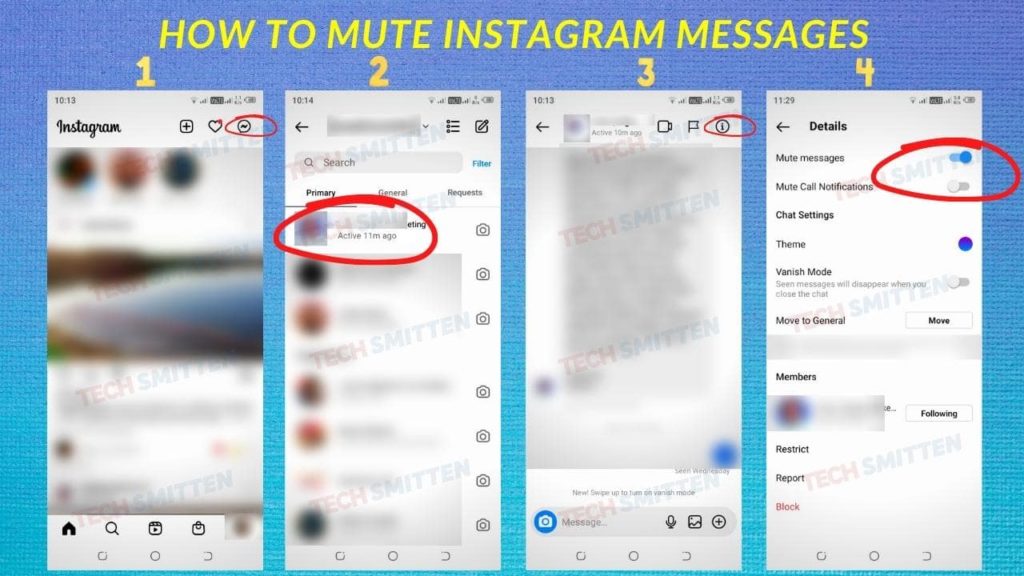
Alternatively,
- Tap and hold on the message in the list and select ‘Mute messages’ or ‘Mute Call Notifications’ from the pop up menu. A mute icon will appear on the message.
- To unmute, tap and hold on the message in the list then Tap ‘Unmute messages’
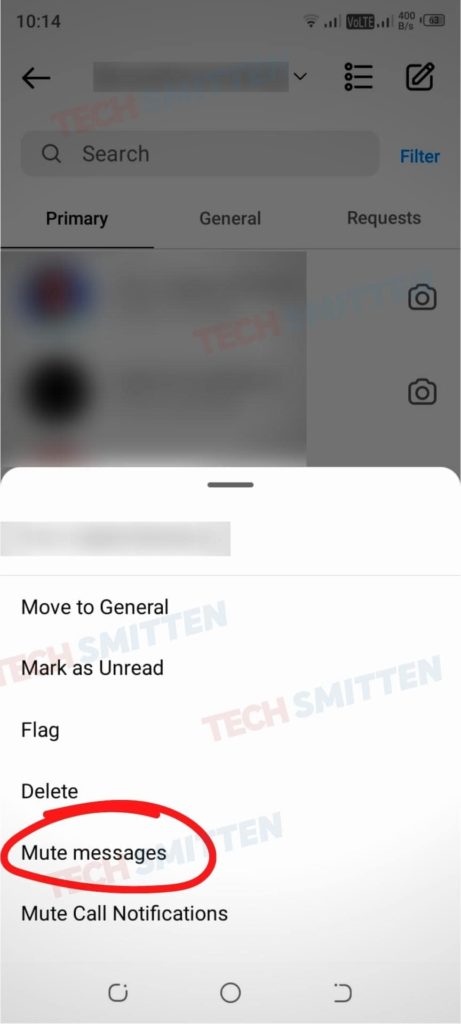
Will You Get Messages If You Mute Notifications
Yes, Instagram messages will arrive silently in your inbox and won’t notify you. You have to open the inbox to view them.
Can You Mute All Messages?
Yes, if you don’t want to receive any Instagram message notifications, you can turn off notifications for messages. To do that,
- Tap the ‘Profile’ icon at the bottom-right of the screen
- Tap the ‘Menu’ icon in the upper-right, then Tap ‘Settings’
- Tap ‘Notifications’, then Tap ‘Messages and Calls’
- Toggle On/Off Message Requests, Group Requests, Messages, Video Chats, Rooms
When You Mute Someone’s Messages, Will They Know?
No, Instagram won’t notify the muted person that you’ve muted them.
Can You Provide Mute Duration?
No, you can’t set a time limit to mute messages but, you can do it for Instagram Push Notifications.
Mute Instagram Push Notifications
To turn off all the Instagram notifications like IGTV, messages, live videos etc. for a select time, the Mute Push Notifications option will do so. When you enable this feature, you won’t get any notifications on your device, but you will see all the messages when you open Instagram.
You can set a time limit for muting messages eg fifteen minutes one hour etc. as provided by Instagram.
To turn off Instagram Push Notifications:
- Tap the ‘Profile’ icon at the bottom-right of the screen
- Tap the ‘Menu’ icon at the upper-right, then Tap ‘Settings’
- Tap on Notifications
- Under the ‘Push Notifications’ section, you can ‘Pause All’ notifications or select other options like Posts, Stories and Comments, Following and Followers, Messages and Calls, Live and Video etc.
- By selecting ‘Pause All’, you have to provide the mute duration from the options available eg 15 minutes, 1 hour, 2 hours etc.
- After the set mute duration, notifications will resume popping up on your phone. If you want to unmute before the set time limit, you can turn off the ‘Pause All’ option.
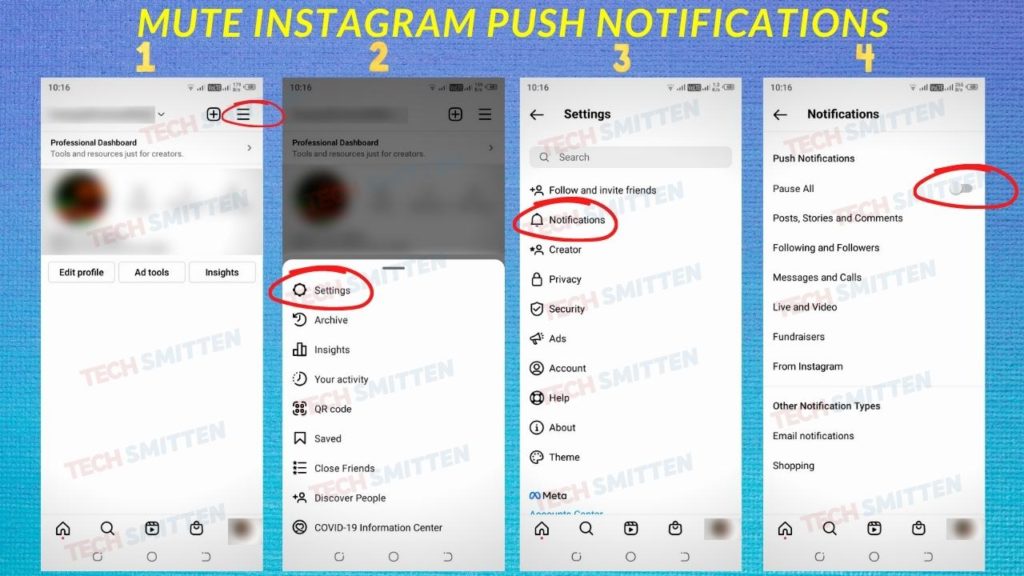
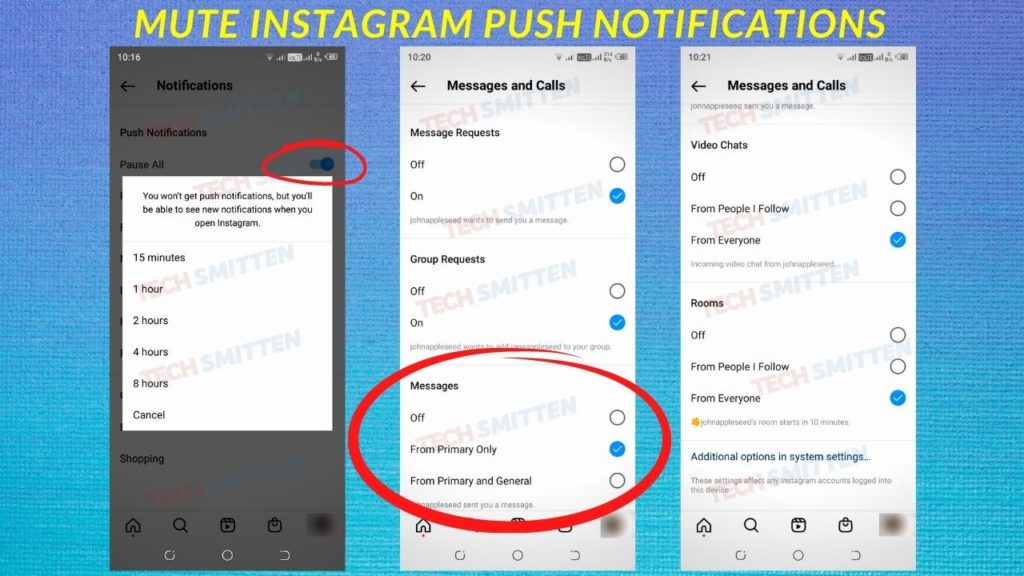
Mute Instagram Posts and Stories
Instagram provides for muting both Instagram Stories and Posts. This allows you to stop viewing someone’s Stories or Posts without unfollowing them. When you mute a story, the user will appear greyed out at the end of the story list, but you can still tap and view their story. After muting posts, new posts from the user will not appear on your timeline, and thus you have to visit their profile to view the latest posts.
To mute Instagram posts and stories:
- Open the Instagram profile that you want to mute.
- Tap on the three-dot icon at the top-right corner and Tap on ‘Following’ dropdown menu.
- Tap ‘Mute’ where you will get two options —Posts and Stories.
- Toggle On/Off Posts, Stories or both depending on your preference.
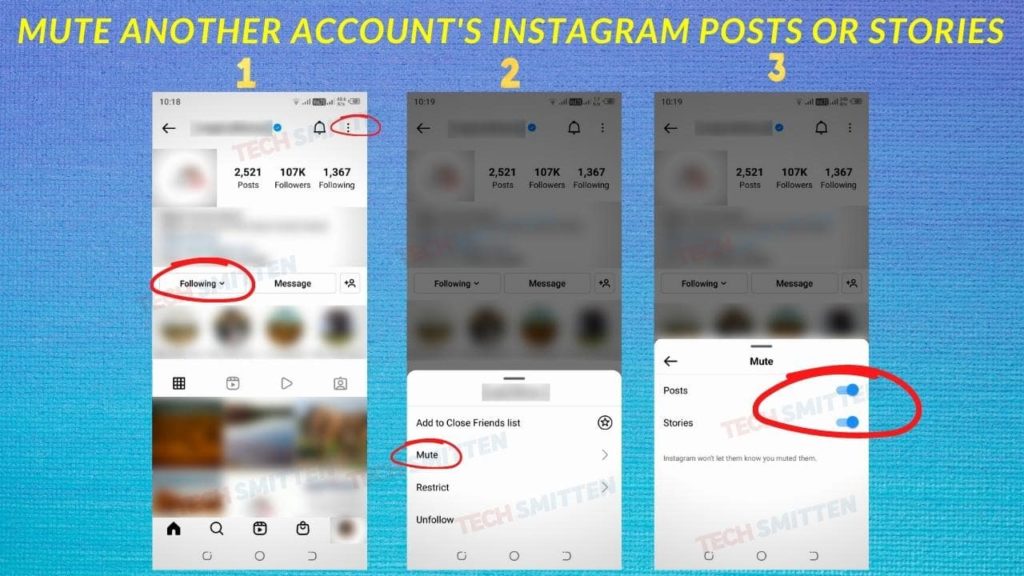
If You Mute Someone, Will They Know?
No, after muting posts or stories, the other person is not notified about it.
Can Muted People See Your Posts and Stories?
Yes, the muted people can still view your posts and stories. If you don’t want them to see your stories, you can hide them. To do it, Tap on their profile, then Tap on the three-dot icon at the top-right corner then Tap ‘Hide Your Story’. You can also Accept the prompt to complete the action. You can unhide it from them later from the Story settings.

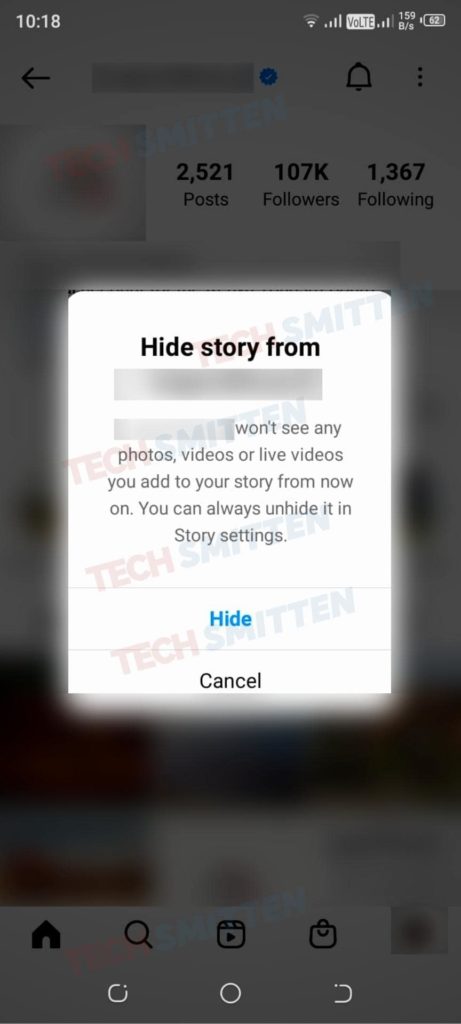
Can Muted People Contact You?
Yes, muted accounts can send you messages, like and comment on your pictures.
Conclusion
I hope you managed to mute your Instagram app notifications. You can check out our post on how to hide messages on Instagram for Android and iOS apps.





